Downloading the USACE Certified IWR Planning Suite (w/ Annualizer) to Your Hard Disk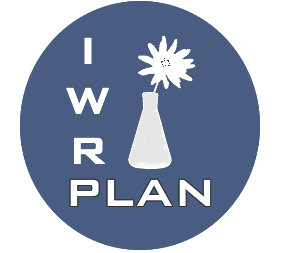
Step 1: Please read the latest news release USACE Certified Version of IWR
Planning Suite Available Now data files.
Step 2: Uninstall previous version of the IWR Planning Suite
Decision Support Software, if applicable.
Step 3: Print these instructions from your browser.
Step 4: Follow these steps carefully:
- Click on the button Download below.
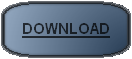 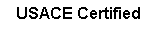
- From the Windows directory selection procedure that appears on your
screen, select "Save to Disk", and then click on OK.
- Next, choose a location and click on OK. This will save the downloaded
file in the location you specified.
- When the download complete message appears, click on OK.
Step 5: Close all open applications. (ex. Microsoft Office
toolbar, E-mail programs, etc....)
Step 6: Choose Run from the Start Menu.
Step 7: Enter the path to the location you specified in Step
4 and setup.exe (e.g., C:\Temp\setup.exe) to begin the installation
process. On-screen instructions will lead you through the installation
process. When prompted, choose "typical" as your installation procedure.
Step 8: Once installation is complete, click on IWR Planning
Suite from Programs on the Start Menu to begin using the IWR Planning
Suite. The first time you use the IWR Planning Suite follow the
tutorials to get started.
Step 9: The file (i.e. setup.exe) that was saved to the location
you specified in Step 4 can now be deleted from your hard drive.
Step 10: Read and print out the Student Tutorial Exercises to
help you navigate and proceed through IWR-PLAN's various data input
processing and results forms.
If you have any problems downloading, need technical assistance or have technical questions about the system, please contact:
U.S. Army Corps of Engineers, Institute for Water Resources
DLL-CEIWR_IWR-PLAN@usace.army.mil
|

